If you’re looking to cancel your Chegg subscription, you’re in the right place. Chegg is a popular educational platform that offers a wide range of services for students, including textbook rentals, study resources, and online tutoring. However, there may come a time when you need to cancel your subscription, whether it’s due to graduation, budget constraints, or other reasons. In this guide, we’ll walk you through the steps to cancel your Chegg subscription seamlessly through both the mobile app and the website.
Understanding Chegg Subscriptions
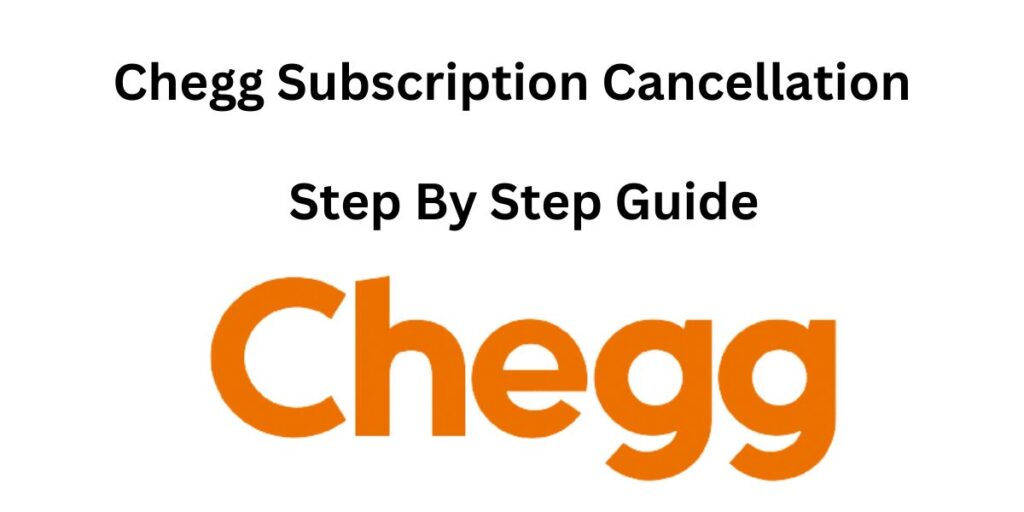
Before we delve into the cancellation process, let’s briefly understand the types of subscriptions Chegg offers. Chegg provides various subscription plans, including study memberships, tutoring services, and textbook solutions. It’s essential to identify the specific subscription you have to follow the appropriate cancellation method.
Canceling Chegg Subscription via iPhone
Step 1: Open the App
Launch the Chegg app on your mobile device. If you’re not already logged in, enter your credentials to access your account.
Step 2: Access Account Settings
Navigate to your account settings. This is usually represented by a profile icon or your profile picture. Tap on it to proceed.
Step 3: Manage Subscriptions
Look for the “Subscriptions” or “Membership” section within your account settings. Here, you’ll find an overview of your active subscriptions.
Step 4: Cancel Subscription
Find the subscription you wish to cancel and select the “Cancel” or “Manage” option next to it. Follow the prompts to confirm the cancellation. The app might ask for feedback, but you can skip this step if you prefer.
Canceling Chegg Membership on the Website
Step 1: Log In
Visit the Chegg website and log in to your account using your credentials.
Step 2: Access Account Settings
Locate your profile picture or the “Account” section on the website. Click on it to access your account settings.
Step 3: Manage Subscriptions
Find the “Subscriptions” or “Membership” option within your account settings. Here, you’ll see a list of your active subscriptions.
Step 4: Cancel Subscription
Identify the subscription you want to cancel and click on the “Cancel” or “Manage” link beside it. Follow the provided instructions to confirm the cancellation.
Common Issues and Troubleshooting
Subscription Not Canceling?
If you encounter issues while canceling your subscription, ensure you’re following the correct steps for the subscription type you have. If the problem persists, reach out to Chegg’s customer support for assistance.
Unexpected Charges?
In case you notice any unexpected charges after canceling, contact Chegg’s support immediately to address the issue.
Alternatives to Chegg
If you’ve canceled your Chegg subscription but still need academic assistance, consider these alternatives:
- Course Hero: Offers study resources and tutoring services.
- Khan Academy: Provides free educational content across various subjects.
- Quizlet: Helps create study materials and offers a platform for learning.
Q1: Can I get a refund after canceling my subscription?
A1: Chegg’s refund policy varies based on factors like usage and timing. Contact their support for specific information.
Q2: Can I pause my subscription instead of canceling?
A2: Chegg doesn’t offer a subscription pause option. You can either keep the subscription active or cancel it.
Q3: Will I lose my saved study materials after canceling?
A3: Yes, you’ll lose access to premium study materials after canceling your subscription.
Q4: Can I cancel at any time?
A4: Yes, you can cancel your subscription whenever you need to.
Q5: Is the cancellation process the same for all subscription types?
A5: The general process is similar, but the options might vary based on the type of subscription.
Q6: What if I cancel in the middle of a billing cycle?
A6: You’ll retain access to your subscription until the current billing cycle ends.
Q7: How can I contact Chegg’s customer support?
A7: You can reach out to them through the “Help Center” on their website.
Q8: Can I cancel through the mobile browser instead of the app?
A8: Yes, you can access your account settings and cancel your subscription through a mobile browser as well.
Q9: Do I need to provide a reason for canceling?
A9: No, Chegg doesn’t typically require you to provide a reason for canceling.
Q10: Can I restart my subscription after canceling?
A10: Yes, you can reactivate your subscription at any time.
