QR codes are those black and white squares you see everywhere these days. You can find them on products, in store windows, and even on people’s clothing. They’re basically barcodes that can be read by smartphones and other devices.
Connecting to a WiFi network can be a pain, especially if you have to enter a long and complicated password. But did you know that people use QR code to connect WiFi networks? That’s right, by scanning a QR code you can easily and quickly Connect Qr Code Wifi network.
Connect with the WiFi network is one of the popular uses of QR Code. If you’ve ever been in a public place and seen a sign that said “Scan here to connect to our WiFi network,” that was a QR code. In this article, we’ll guide you how To Connect Qr Code Wifi.
Why use a QR code to connect to WiFi?
QR codes are a quick and easy way to connect to a WiFi network. All you need is a QR code reader on your phone or device and you can connect to any WiFi network without having to enter a password. This is great for public places like coffee shops or libraries where you don’t want to give out the password to everyone.
QR codes are also more secure than just giving out the password to everyone. With a QR code, you can control who has access to your WiFi network and you can revoke access at any time. This is important if you’re worried about people stealing your WiFi signal or accessing your network without your permission.
Overall, using a Connect Qr Code Wifi is a great way to keep your network secure and make it easy for people to connect.
How to set up a QR code WiFi connection?
A QR code can be an easy & simple way to connect with a WiFi network. You can scan the QR code with your phone or tablet and connect to the WiFi internet.
Here’s a quick guide on how to set up a QR code WiFi connection:
- Choose a QR code generator. There are many online options available, such as http://www.qr-code-generator.com.
- Click on Wi-Fi Icon
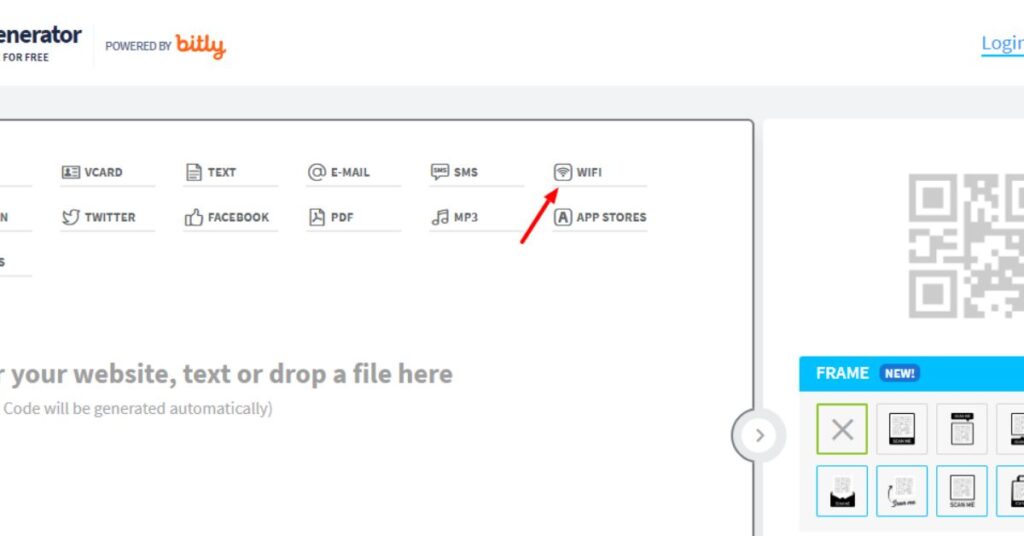
- Enter the WiFi network information into the QR code generator. This will include the SSID (network name / Your WiFi Name) and password.
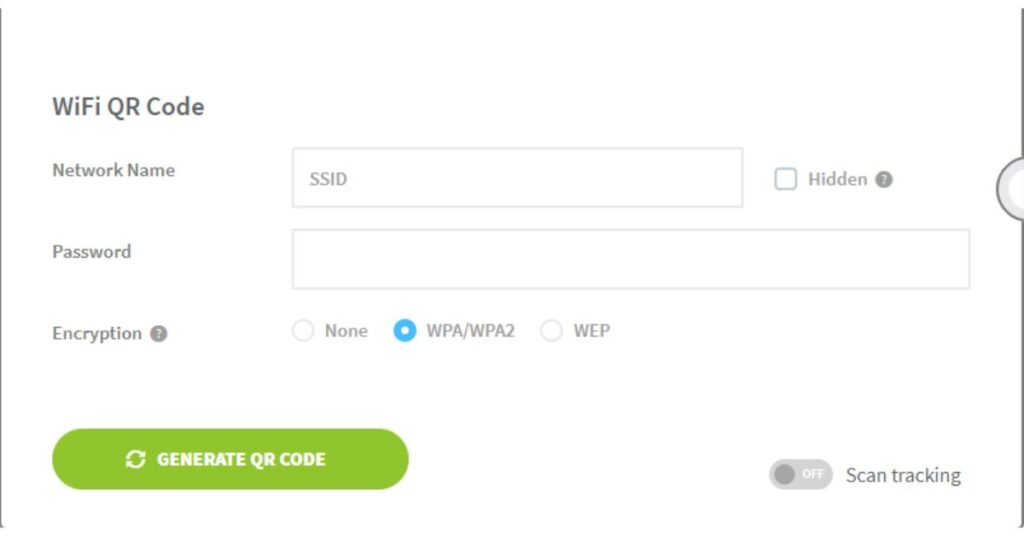
- Download the QR code image.
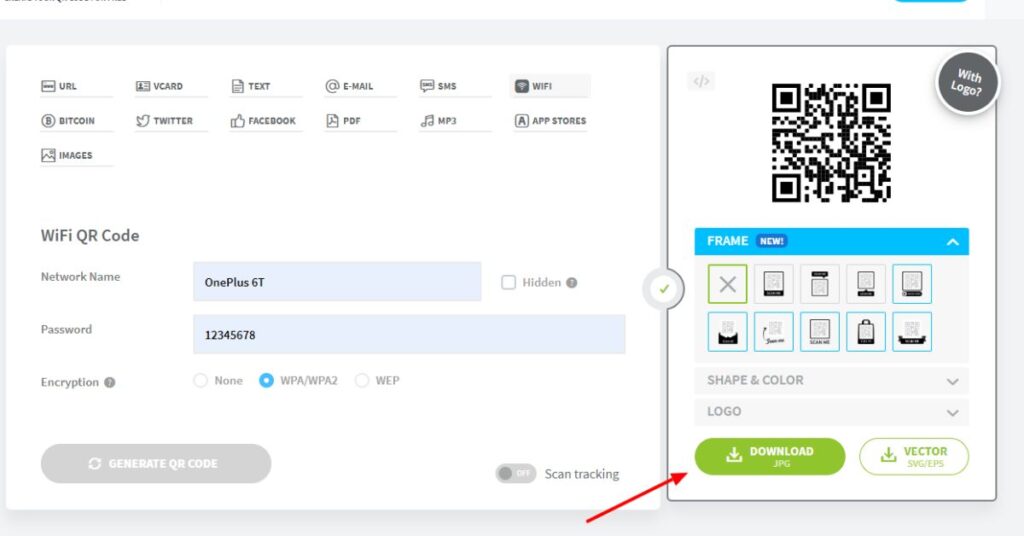
- Print out the QR code or display it on your phone or tablet.
- Now scan the QR code to connect to wifi network
How To Connect QR Code Wifi? In Android Device
Here is the easy and simple way of how to connect QR Code Wifi from your android device. Follow the steps:-
Method 1
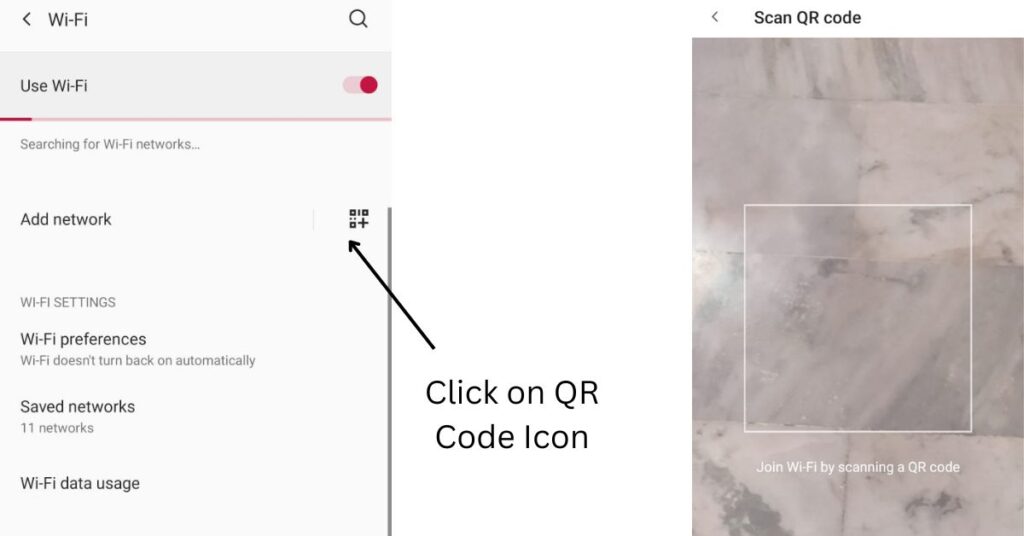
- Go to The Setting option on your mobile.
- Click on the Wifi & Network Setting.
- After that Turn on Wi-Fi .
- After that, Add Network option appears .
- Click on the QR Code Icon.
- Scan The WiFi QR Code that you want to connect.
- Now your Device with the help of QR code wifi connect Successfully.
Method 2
- Drop Down the notification.
- Turn on WiFi.
- Long Press on WiFi Icon.
- Click on the QR Code Icon.
- QR code to connect to wifi.
- Connected Successfully.
How To Connect QR Code Wifi? In iPhone Device
Follow the steps to Connect Wifi through QR Code:-
Method 1
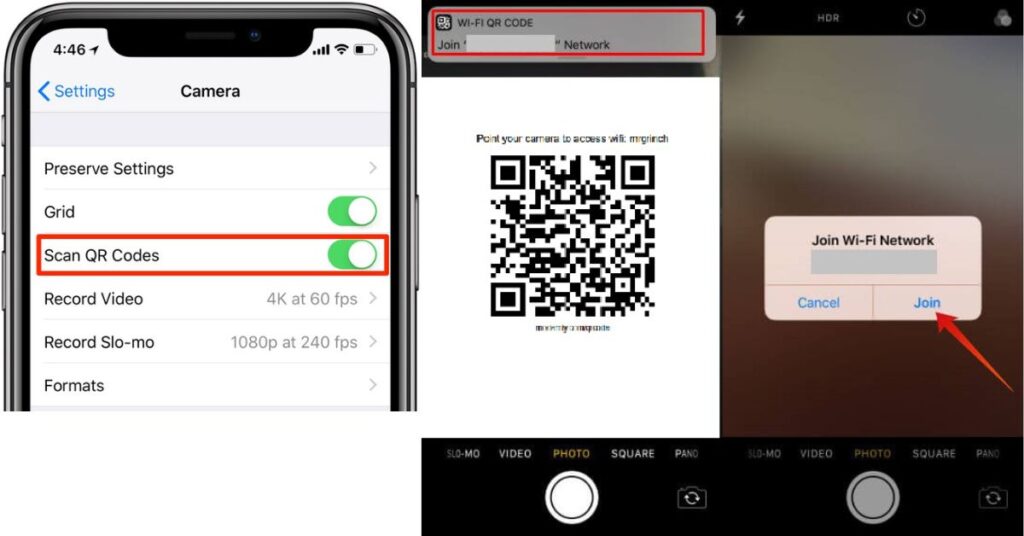
- Go to the Mobile Setting.
- Click on the Camera.
- Turn on Scan QR Codes.
- Turn on your Camera .
- Scan the Code.
- After that A pop up Appeared that asked you to join the WiFi Network.
- Click on the Join.
- WiFi Connected.
Method 2
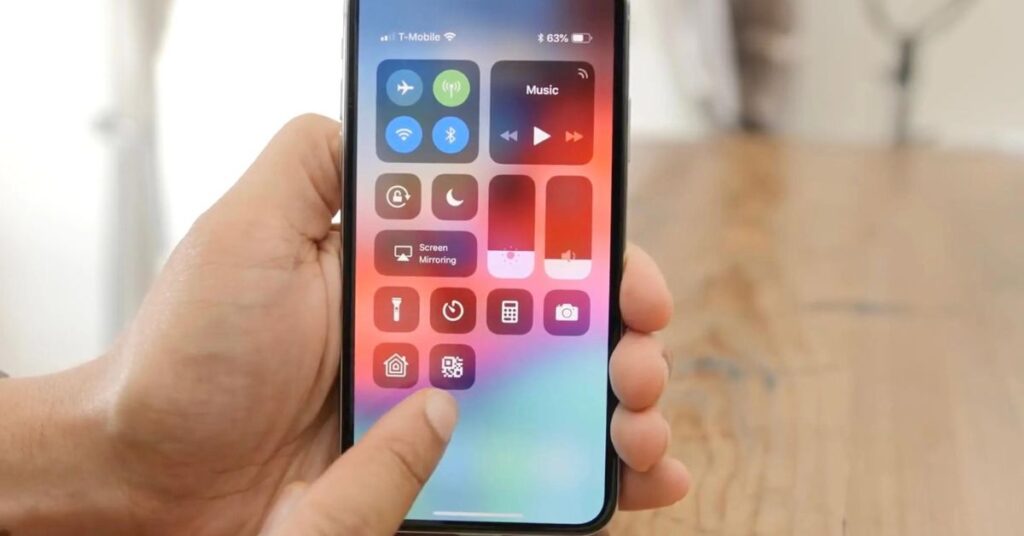
- Slide the Notification Panel
- Click on The QR Code Scanner Icon
- Click on the Join to Connect with the WiFi Network
- Your Device Connected Successfully.
How to Connect WiFi using another Device that Already Connected?
If you want to connect with a wifi network and you don’t know the password. You can connect to a wifi network if someone already connected that WiFi. Connect With A WiFi Network Without knowing their password. Here is the trick how To Connect Qr Code Wifi without knowing WiFi password:-
For Android Device:-
- First of all, We have to open QR Code on Already WiFi Connected Device.
- Slide The Notification bar
- Long Press on the WiFi Icon
- A Setting icon Shown in front of the connected Connection
- Click on the Setting icon
- After that you can see the QR icon, Click on that
- QR Code Appear on the screen, Below the QR Code you can see the WiFi Password Also
- Now you can connect from both way
- Enter the password and connect your device.
- Scan the QR Code (If you don’t know how to scan QR Code then Read Above Steps we already Explain.)
For iPhone:-
- Open the Notification Bar
- Long Press on WiFi
- Now you can saw the Connected Network on the screen
- Click on the setting icon that appeared in the front of the connected network.
- Below Left Corner you can see the QR Code icon
- Click on the QR Code icon
- Now open Your QR Code Scanner on iphone & you can also connect with the help of the password that appears below the QR Code.
